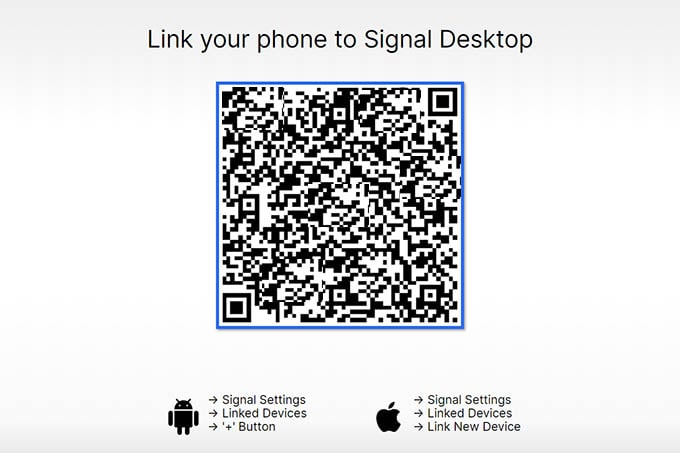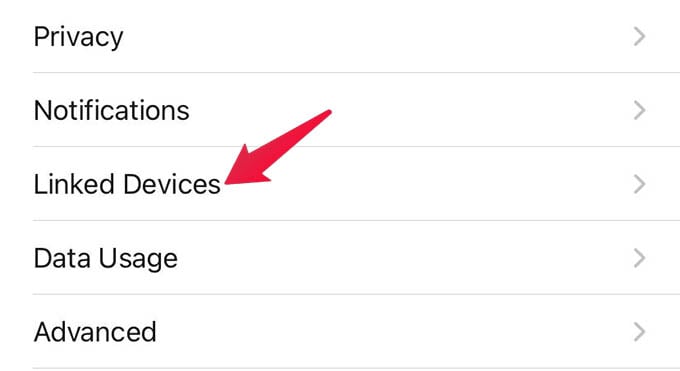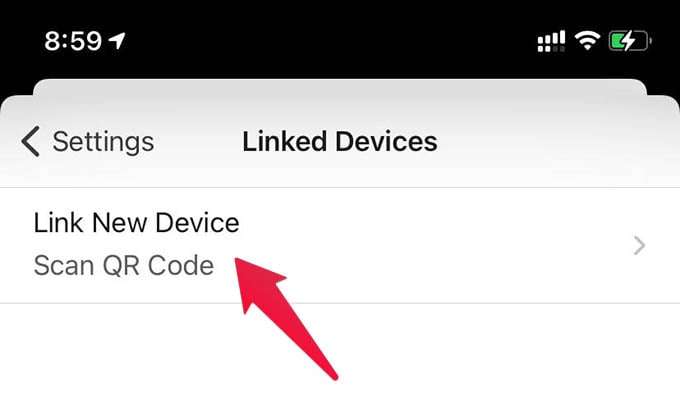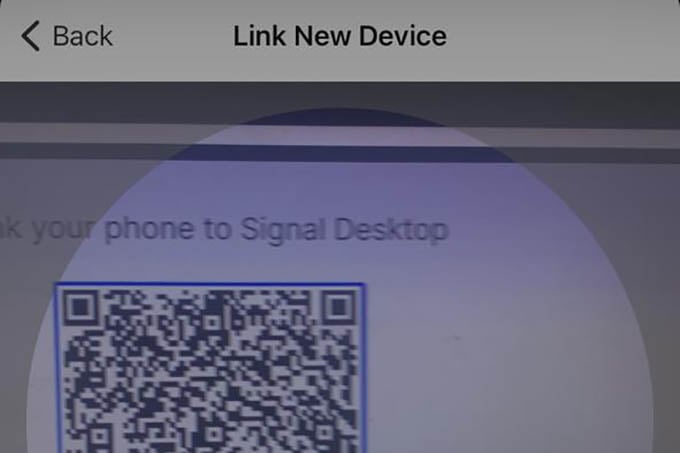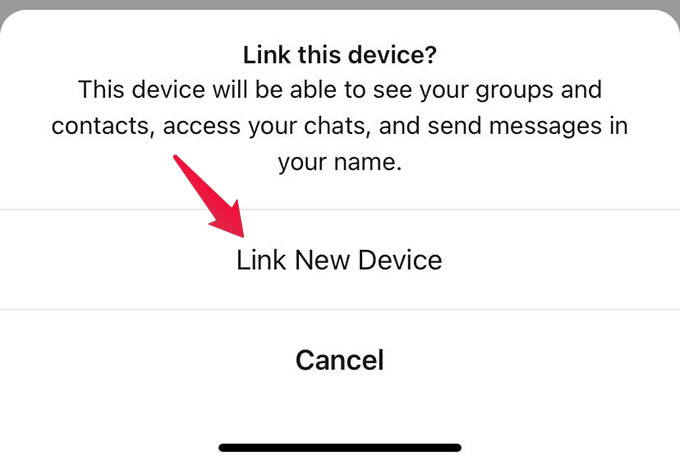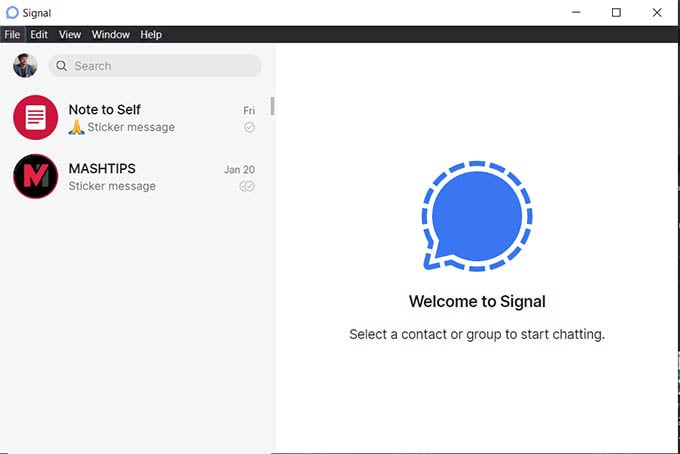Here we will take a look at how to get Signal desktop on your Windows 10 PC, Linux desktop, or your Mac/MacBook.
Install Signal Desktop on Windows, Mac & Linux
Unlike WhatsApp, Signal does not have a web version. This is to ensure more safety and privacy. However, you can install the Signal Desktop application whether you are using a Windows PC, Mac or a Linux computer. To get Signal Desktop on Windows PC, go to the Signal website and download the EXE installer. Open the file and follow the instructions to install Signal Desktop on your Windows 10 PC. Download: Signal Desktop for Windows Likewise, you can get the Signal Desktop installer for your Mac as well. Download the DMG file and add the application to your Mac to install Signal Desktop on Mac. Download: Signal Desktop for Mac Linux users will have to take an extra step to get Signal Desktop on your PC. If you are using any 64-bit Linux based systems (Ubuntu, Linux Mint, etc.) you can install the Signal Desktop using these terminal commands, Once you completely install Signal Desktop on your PC, Mac or Linux system, start using the app by connecting your account. Let us see how.
Connect Signal Account with Signal Desktop
Signal needs to authorize your account and link the computer to start using the Signal Desktop. This is similar to WhatsApp Web login. Let us see how to connect the Signal account with Signal Desktop. First, open the Signal Desktop app on your Windows, Linux or Mac. Make sure you have an internet connection, and then you will see a QR code on the screen.
Hold on, now open the Signal app on your iPhone or Android.
Go to Settings > Linked Devices > Link New Device.
After giving camera permissions, scan the QR code shown in the Signal Desktop on your computer.
Confirm the sign in by tapping “Link New Device” on your phone.
Now the account is linked to your desktop and you can start messaging from the Signal Desktop app.
Even though you can message from Signal using the desktop app, it will not sync your previous messages from your phone. That means you will see all the contacts and groups on the screen, but without any messages. Notify me of follow-up comments by email. Notify me of new posts by email.
Δ