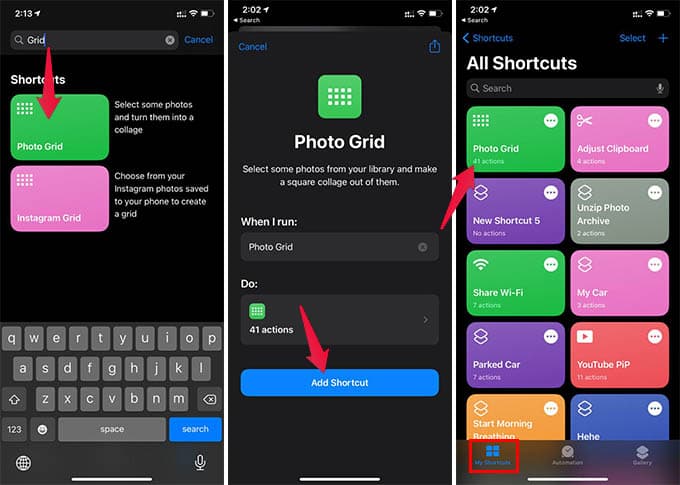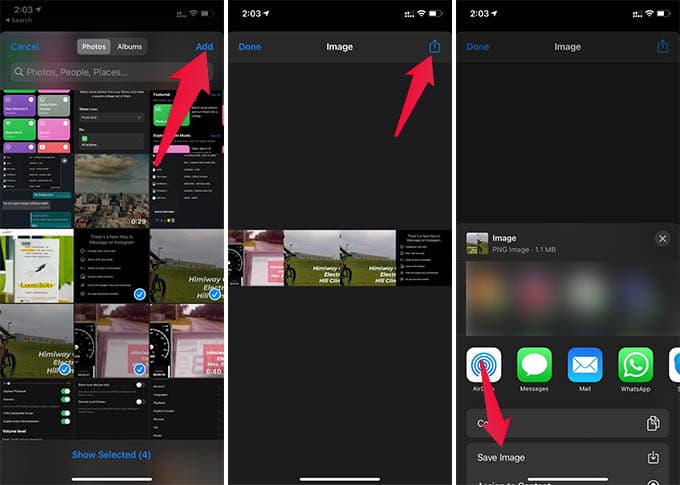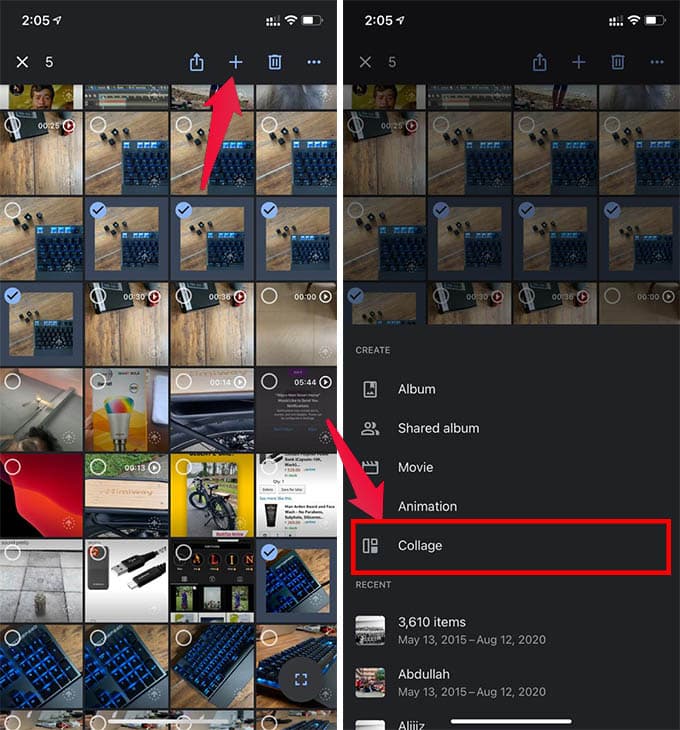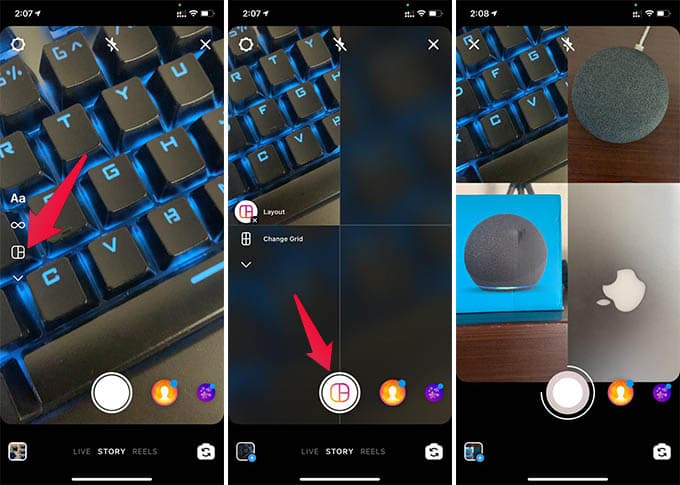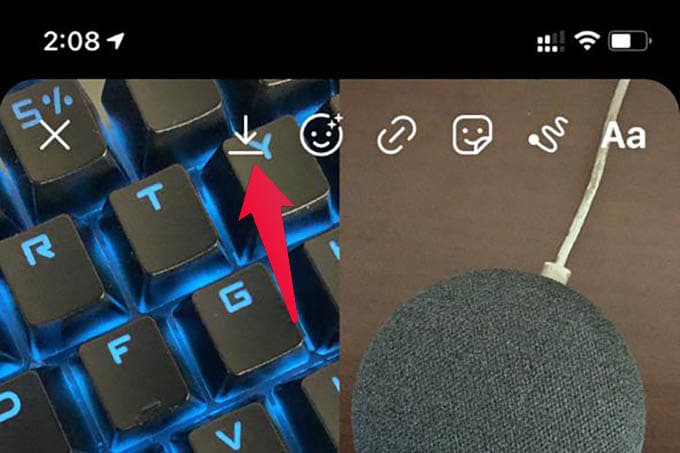Here, we will show you how to make a photo collage on the iPhone to combine multiple images and post as one on social media. Content
Make A Photo Collage on iPhone Using Shortcuts
Basically, you do not need an extra app to do most of the things on your iPhone. Apple makes everything quicker and in-house with the Shortcuts app. You can even make a photo collage using Shortcut on iPhone.
You can now find the collage picture made from the images you chose in the Photos app. You cannot select the grid style or size in this method but is the quickest method to make a photo collage on the iPhone. In case you cannot find the Shortcut from the Shortcuts Gallery, get the shortcut from the below link: Download Photo Collage Shortcut Every time you want to make a photo collage, tap the Shortcut from the Shortcuts app. Or else, you can add the shortcut widget or bookmark to your iPhone home screen for fast access.
Create Picture Collage Using Google Photos
Most of us use Google Photos, mainly to back up all our photos to Google account. Google Photos has unlimited free photos backup which makes it a perfect alternative for costly iCloud Photos. Moreover, you can make collages and edit pictures in Google Photos.
Google Photos puts all your selected photos in a grid and saves a collage picture for you. You can either keep it in your phone or backup to Google Photos if needed. Thus, you can make a photo collage on the iPhone using Google Photos as much as you want.
Use Instagram Layout to Make Collage on iPhone
Do you use Instagram on your iPhone? perfect, you can make collages with the Instagram app. Instagram Layouts leys you combine multiple photos and make a photo collage. Instead of downloading the Layout app, you can get the same feature from the Instagram story option and it works fine.
You can also make the layout collage image as your story on Instagram. The layout feature on Instagram Stories is really helpful when you want to include multiple photos on a single story.
Use Photo Collage Apps for iPhone
Google Photos and Instagram are pretty much everyday apps for most of us. So, there is no need of getting any extra apps to make collages quickly on the iPhone. If they are not good enough for you, there are tons of third-party apps to make a photo collage on the iPhone. Here are some of the best photo collage maker and grid photo editor apps for iPhone users:
Collageable – Photo Collage (Download) PicCollage Grid & Photo Editor (Download) Collage Maker (Download)
Well, these are pretty much the best methods for creating photo collages on your iPhone. With the shortcuts method, the initial setup takes a bit of time but it does not need an extra app or extra space on your iPhone. On the other hand, the rest of the methods are the quickest solutions to make a photo collage on the iPhone. Notify me of follow-up comments by email. Notify me of new posts by email.
Δ