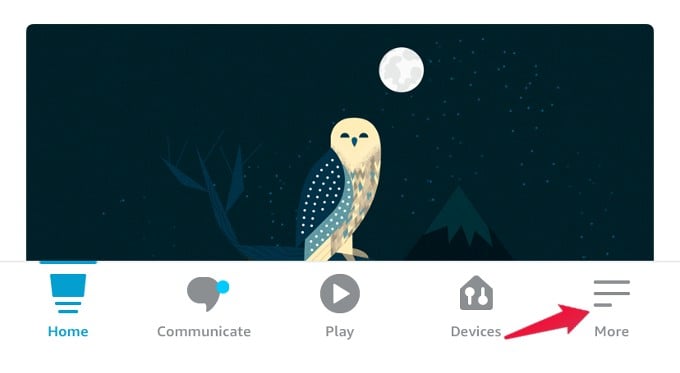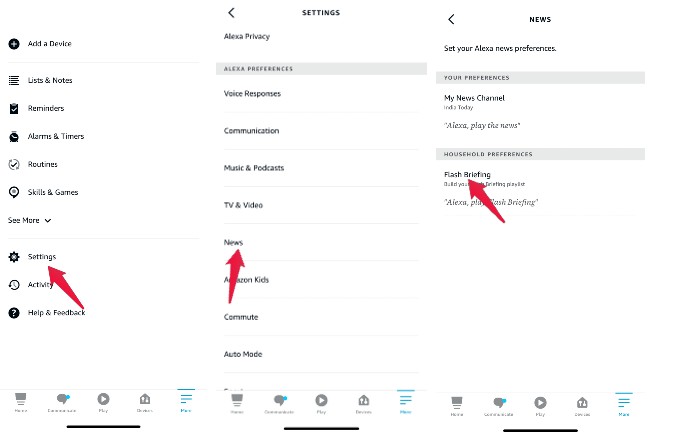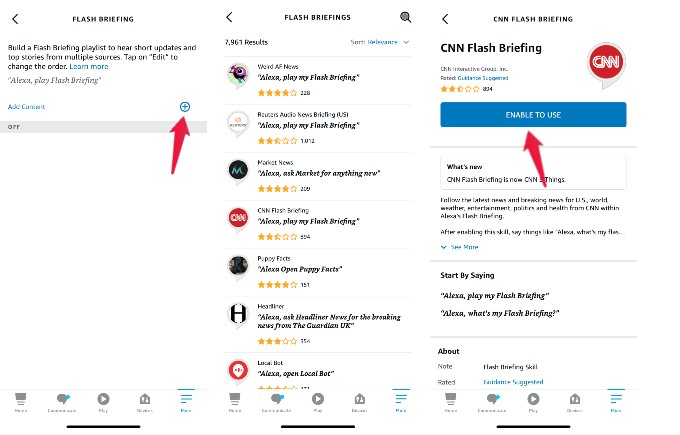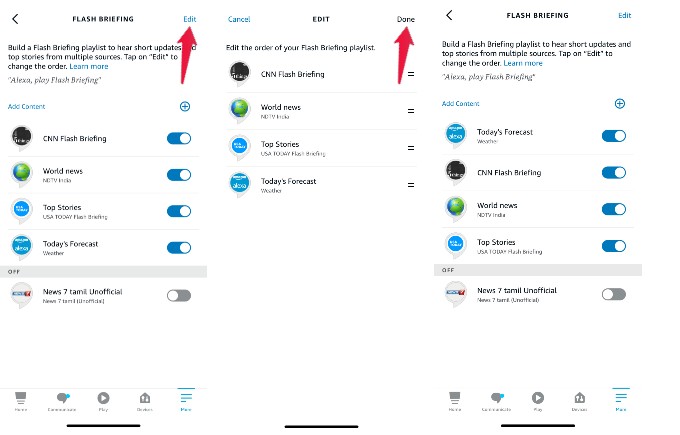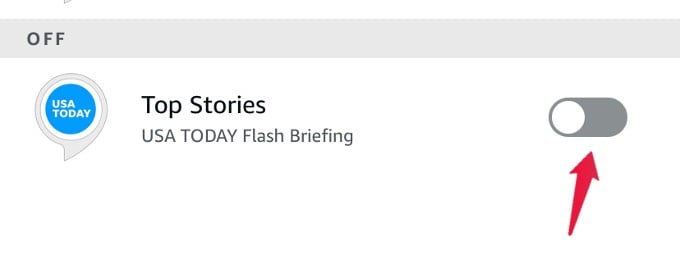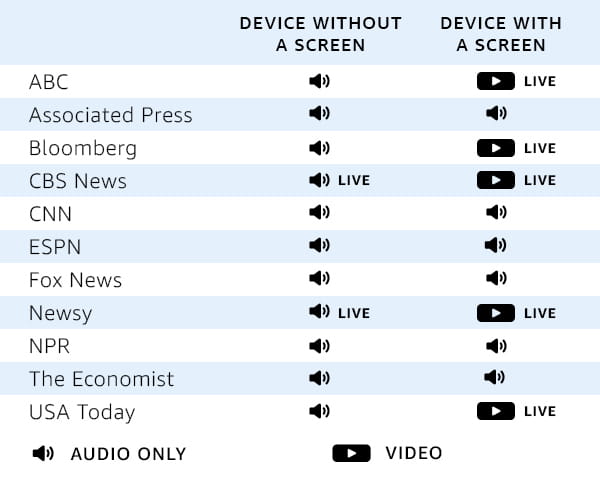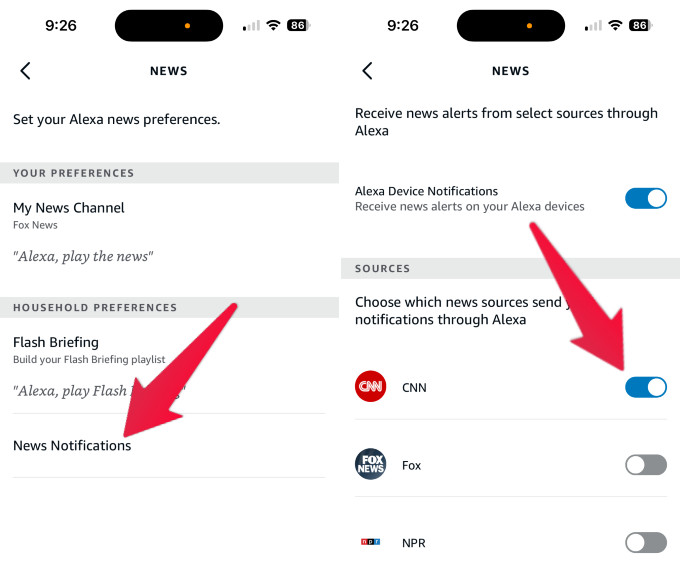You get her help playing top news from your favorite news sources daily using the Alexa skill Flash Briefing.
What is Alexa Flash Briefing
Flash Briefing is a built-in Alexa skill that helps you curate news from various news sources on weather, sports, business, politics, and more. You can customize the Flash Briefing playlist by adding all your favorite sources, and then you can play the playlist by saying a single command, “Alexa, play flash briefing.”
Set Up Your Own Alexa Flash Briefing
Whether you watch live news on your TV or keep scrolling on your phone to view the latest news updates, you need to spend a few minutes. Instead, I have added all my favorite news sources to the Alexa Flash Briefing. Then, I will just play that on my Echo dot while I’m drinking coffee or making breakfast. Likewise, you can also set up your flash briefing to save time. Let’s see how to do that. Next, tap Settings. In the Settings screen, scroll down to the section ALEXA PREFERENCES and tap News. Here, you will see two options My News Channel and Flash Briefing. Go ahead and tap Flash Briefing. In the screen titled FLASH BRIEFING, you can see the list of sources added already. To add a new source, tap + icon shown next to the text Add Content. The new screen shows the list of around 7000+ news sources and the Alexa commands to invoke them. You can select a source from the list or tap the Search icon at the top right to search for a source. Once you tap a source, a new screen will open showing its description, Ratings, Reviews, and other information. Tap the button ENABLE TO USE to add the selected source to your Flash playlist. Likewise, you can add all the news sources you want to the flash briefing.
Alexa Commands for Flash Briefing
Whenever you want to hear the flash briefing in a day, you just need to say, “Alexa, play Flash Briefing.” Now, Alexa will play the news briefing on a connected device like an Echo Dot. You can say, “Alexa, play next” to skip the current source and play the next source. To pause the flash briefing, you should say “Alexa, pause” and “Alexa, continue” to continue the briefing. Just say, “Alexa, stop to stop the flash briefing.”
Reorder Flash Briefing Playlist
Alexa will play the flash briefing in the order in which you have added the sources. For example, if you have added weather in the last and want to hear it first, you need to reorder the playlist. Let’s see how to do that. Open the Alexa app on your smartphone and navigate to the FLASH BRIEFING section, as explained in the previous section. Next, tap Edit on the top right. To modify the order of your Flash Briefing playlist, tap and hold on to the source you want to reorder. Then, move your finger to keep it wherever you want. After finishing the reordering, tap Done on the right to save the changes.
Remove a Source from Flash Briefing
Don’t you want to hear a new source on the flash briefing anymore? To remove that, just toggle the button located on the right to off. Then, it will be moved to the OFF section. In the future, you can add the source again by toggling the button.
Audio and Video News Source
Here is the list of the featured news providers from which you can hear the news in audio or video formats. To play news from a specific news provider, you have just to say “Alexa, play news from the provider name”. For example, you can say “Alexa, play news from ESPN” to check out the latest news updates from ESPN. So far, this is the list, and the list is growing for both Audio and Video news sources.
Get Alexa News Notifications
Do you want to know the latest news updates when it happens? Then, you can enable news notifications from your favorite news sources. This feature is available for CNN, Fox News, and NPR at the time of writing. To turn on this news notification, open Alexa app on your phone and tap More at the bottom right of the Home Screen. Next, tap Settings. Then, in the Settings screen, scroll down to the section ALEXA PREFERENCES and tap News. Then, tap on News Notifications located below HOUSEHOLD PREFERENCES. In the next screen, enable the field Alexa Device Notifications and turn on notifications for all your favorite news sources from the section SOURCES. From now on, you will receive an alert whenever there is a news update on your favorite source. Instead of using the Alexa app, you can also use your voice to instruct Alexa to enable news notifications. For example, if you say, “Alexa, enable CNN news notifications,“ she will alert you whenever there is a news update on CNN. With Alexa Flash Briefing and News Notifications, you can keep yourself updated with the latest news worldwide without spending much time. And you can make all these hands-free and work just with your smart assistant, Alexa. Notify me of follow-up comments by email. Notify me of new posts by email.
Δ