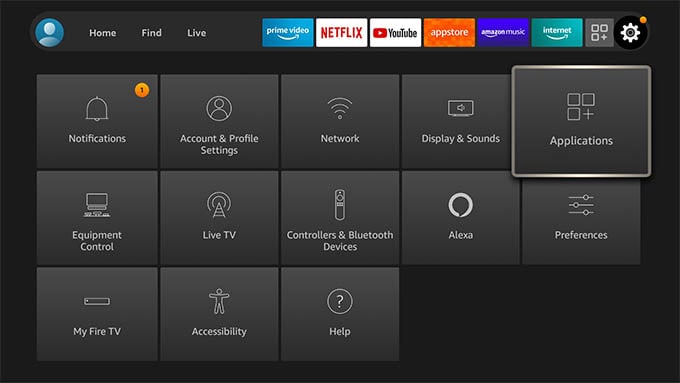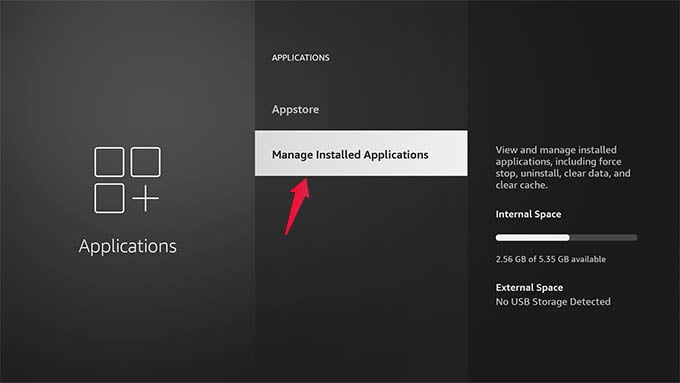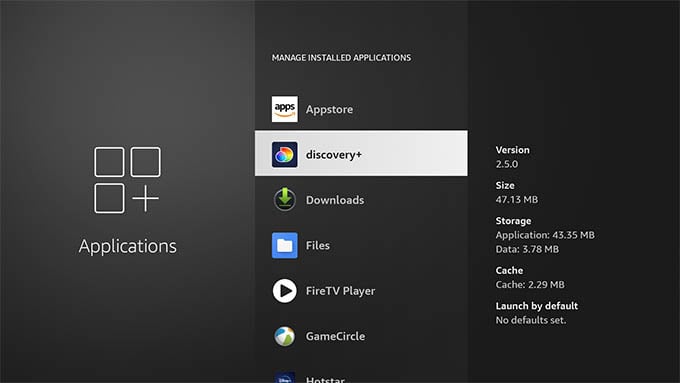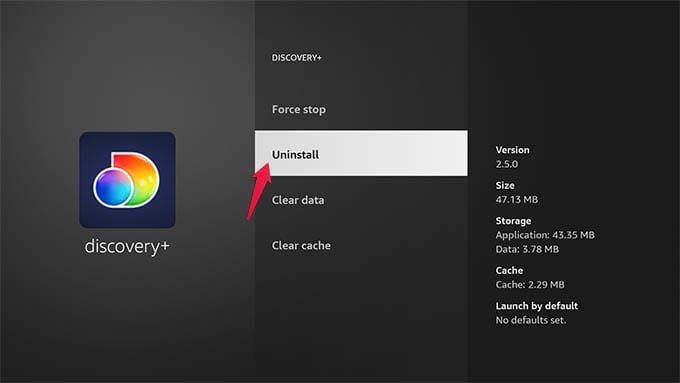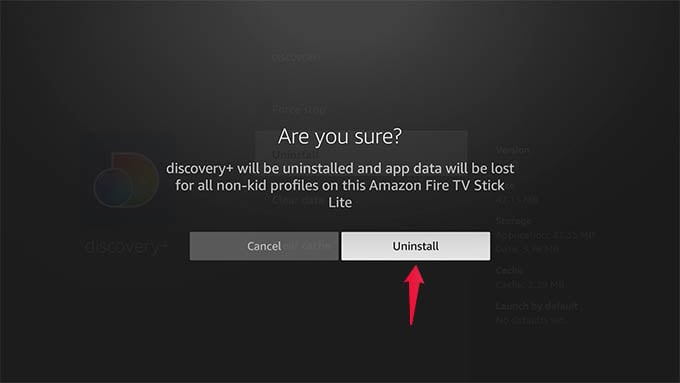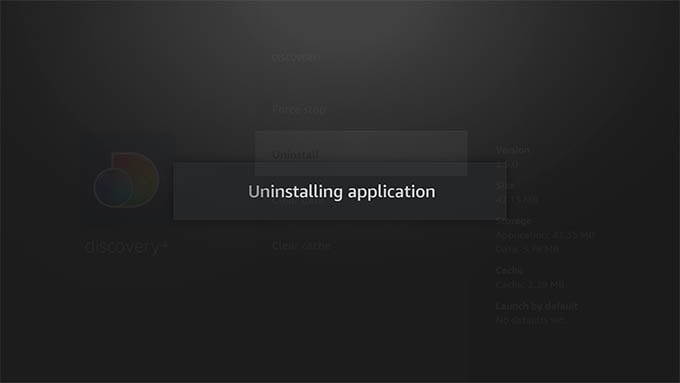Delete Apps on Firestick
First, navigate using your Fire TV remote and go to the Settings window. Go to and select “Applications” from the Fire TV settings screen. From the next screen, move down and select “Manage Installed Applications.” Next up, navigate and select the app you want to uninstall. Press the SELECT button to enter the app details. Choose “Uninstall” and press the SELECT button on the Fire TV remote. When your Firestick asks “Are you sure?,” choose “Uninstall” and press SELECT again. Now, wait until the application is removed from the Firestick. Likewise, you select as many apps you want on Fire TV and delete apps on Firestick. Some apps take up more than 200-500MB of space from your Fire TV. This is too much compared to the internal storage of around 8GB on your Fire TV. By deleting such apps from the Firestick, you can keep sideloading more apps and watch local movies on Fire TV.
Best Fire Stick Channels: Complete List of Fire TV Channels10 Best Educational Apps for Kids in Fire TV and Fire TV Stick10 Best Live TV Apps for Fire Stick TV
You can again uninstall or reinstall any app you want on Firestick. It is always better to keep an eye on the Fire TV storage space before installing more third-party apps on your Firestick. Uninstalling unwanted apps will help you gain more space. Notify me of follow-up comments by email. Notify me of new posts by email.
Δ