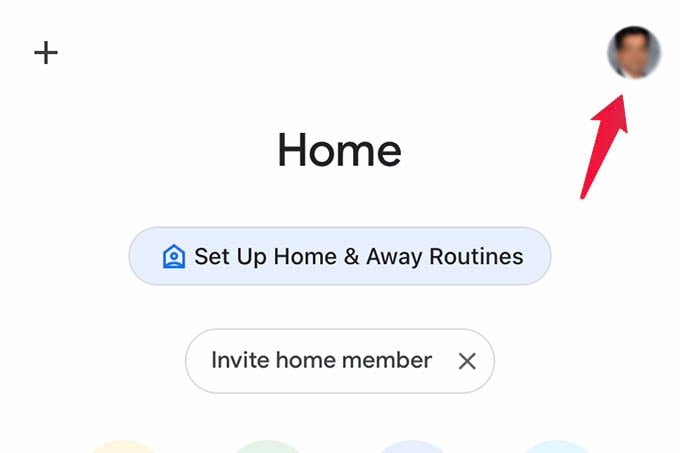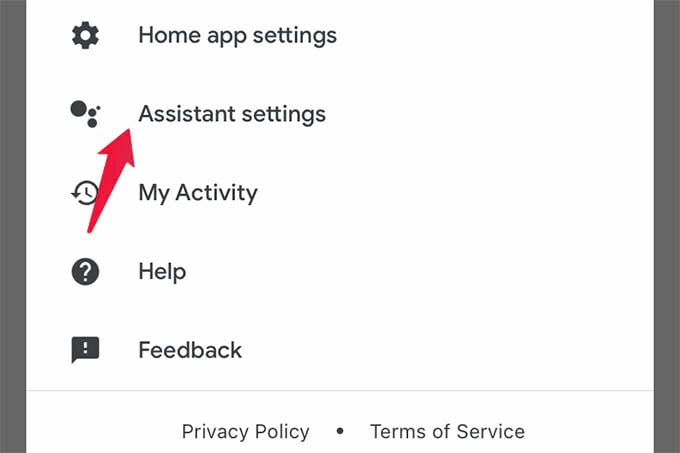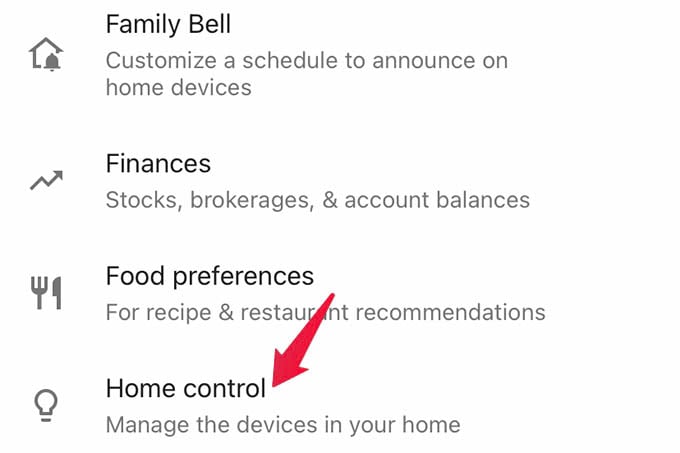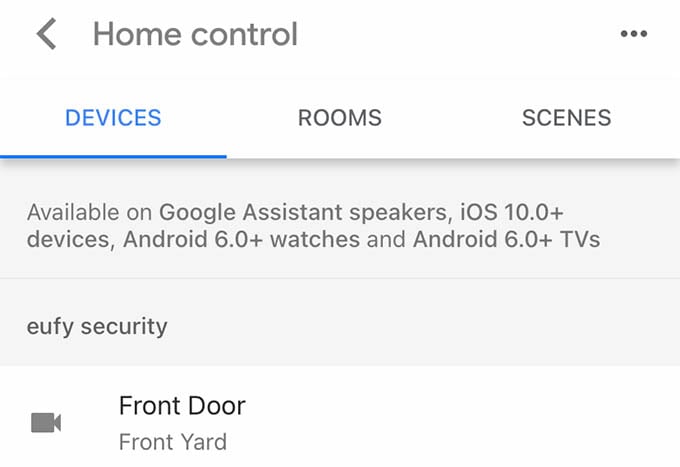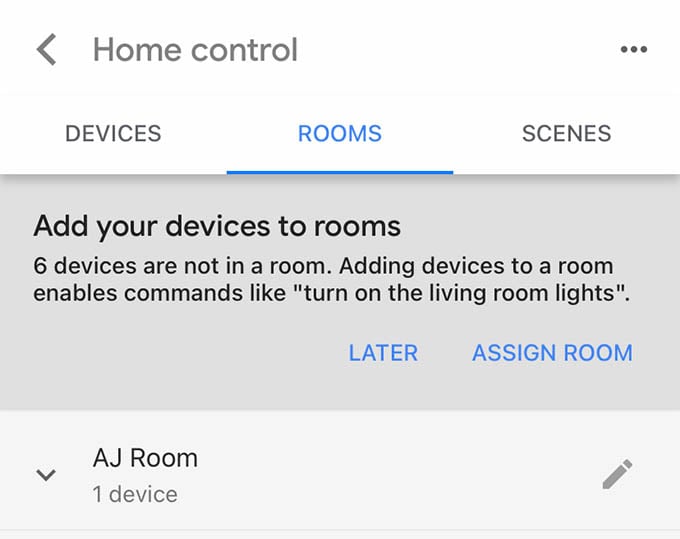Let us see where to find the Home Control for all your Google Home devices, rooms and scenes from Google Home app or Google Assistant.
Home Control Settings for Google Home
Home Control even allows you to control your smart home devices using Google Assistant on your phone, without having a Google Home speaker. Following is where you will find the Home Control on Google Home. First, open the Google Home app on your iPhone or Android. From the home screen, tap on the profile icon at the top. From the menu, tap Assistant Settings. Alternatively, you can go to Google Assistant app and select the profile to enter Assistant settings. From the Assistant Settings window, scroll down until you see Home control. Tap on the option. The next screen shows off the Home control for Google Home. You can see and manage smart home Devices there. It lists out Google Home speakers, smart bulbs, vacuums, and more. Any Google Assistant-supported devices you have will appear here. The Rooms tab has your rooms listed with devices you assigned so far. If you ever set Scenes using any of your devices, they also will appear on the screen. Manage all of them in one place. We know what you are thinking. Home control is such an essential window for smart home control. Why couldn’t Google move Home control for Google Home to an easily accessible menu? Let us hope Google will have some updates under its sleeve to fix this once and for all. Notify me of follow-up comments by email. Notify me of new posts by email.
Δ