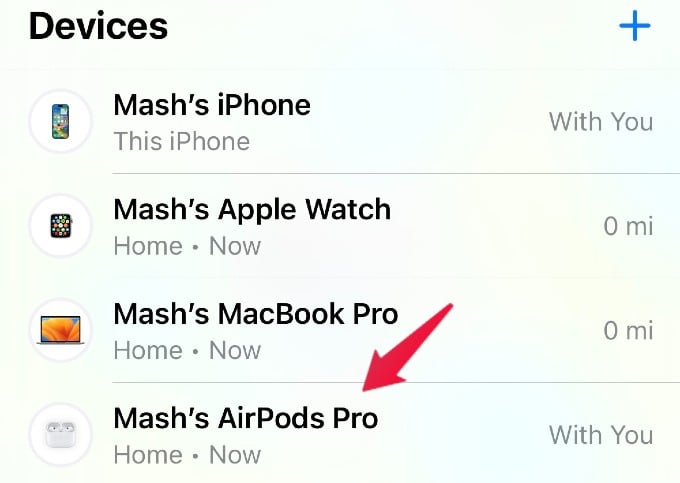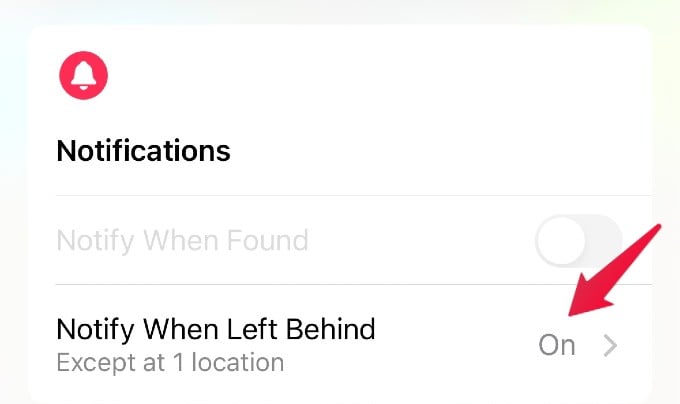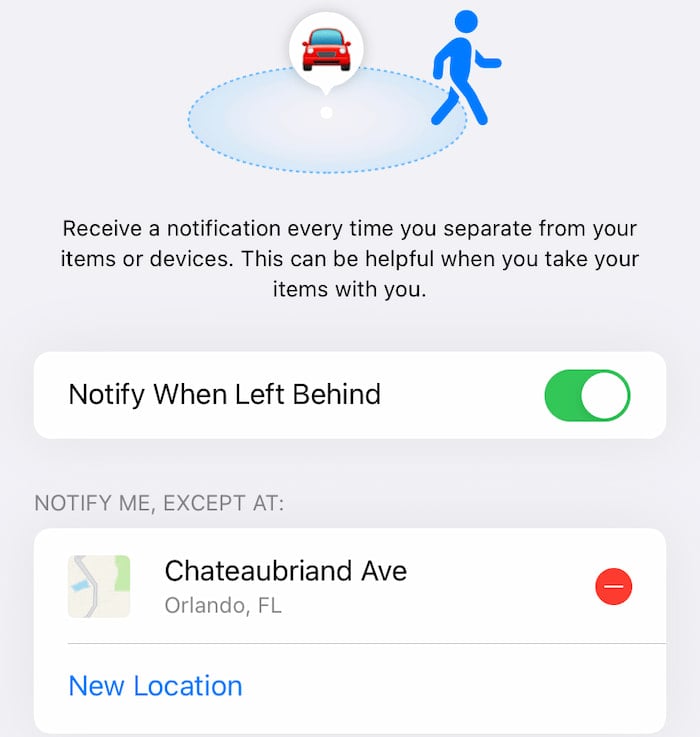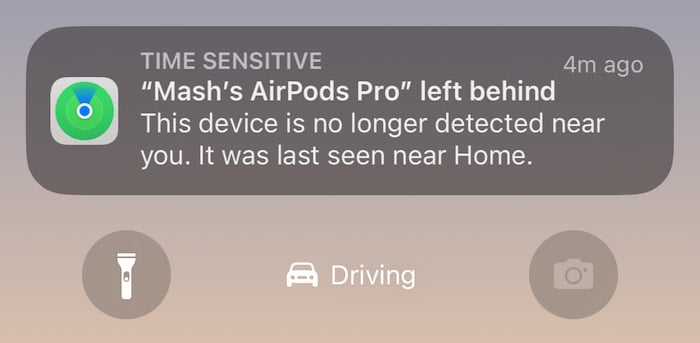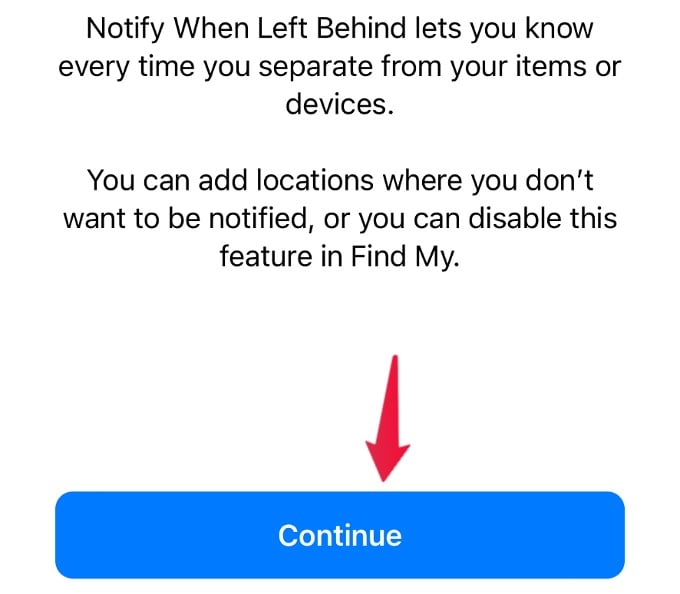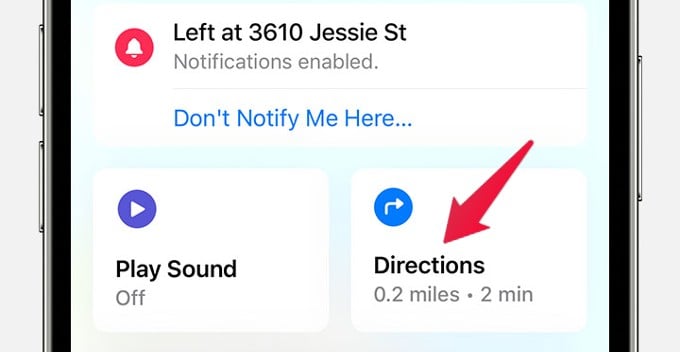Well, you can make use of the Notify When Left Behind feature to alert you if you leave behind any Apple-based device or accessories. For example, you can get a left-behind alert for your iPad on your Mac, iPhone on your Apple Watch, and so on. In this article, let’s see how to get an alert on your iPhone/iPad if you leave your AirPods Pro somewhere.
Apple Device Support “Notify When Left Behind”
Not all Apple devices support this “left me behind” notification feature. So far, the AirPods that support the “Left Behind” feature are AirPods Pro, AirPods Max, or AirPods (3rd generation), and you need an iPhone 12 or higher version. i.e, you can set up AirPods left-behind notifications on all the devices listed below.
iPhone 14, iPhone 14 Plus, iPhone 14 Pro, iPhone 14 Pro Max iPhone 13 Mini, iPhone 13, iPhone 13 Pro, iPhone 13 Pro Max iPhone 12, iPhone 12 Pro, iPhone 12 Pro Max iPhone SE (3rd generation)
Make sure all iPhones, that you have is already running at iOS 15 or higher version to enable this feature.
Set Up AirPods Left Behind Notification on iPhone
You can set up the left-behind alert for any Apple device like AirPods, AirTag, or other Apple accessories using the Find My app on your iPhone/iPad. If you are using AirPods Pro 2, you need iOS 16 or iPadOS 16.1 to use the Find My feature. Open the Find My app on your iPhone and tap Devices. Next, from the list of devices shown, tap on your AirPods Pro. Then, under the section Notifications, toggle the field Notify When Left Behind to green or on. By default, this feature considers your Home address as your trusted location. Your iPhone will not notify you whenever you leave the device at your Home. You can add a few other locations where you don’t wish to receive left-behind alerts by tapping on New Location. (for your work, second home, etc.). You will receive an alert when you leave your AirPods Pro behind at any location other than the trusted locations.
How to Find Where You Left Your AirPods Pro
Imagine that you forgot to take your AirPods Pro back from a friend’s house. Since you have left the device at an unknown location, you will receive a notification on your iPhone/iPad. To see where you have left your AirPods Pro, tap the notification. Then, tap Continue on the new screen to open the Find My app. In the Find My app, you can see where you left your AirPods Pro off if you tap Directions.
How to Turn Off AirPods Left Behind Notification
Notify When Left Behind is a useful feature to locate our devices or items if we leave them behind. In case you don’t wish to use that, you can easily turn that off. From now on, you will not receive notifications when you leave your AirPods Pro at any location.
Why do my AirPods keep saying I left them behind?
Some users on Reddit have reported that they were getting left behind notifications though the AirPods Pro are in their pockets, ears, or somewhere nearby. Most likely, this occurs due to a software glitch and will be rectified in future updates.
Make sure your iPhone is running the latest software. You can add your Home to the exception list so that you won’t get alerts if you leave your AirPods at your home. Try unpairing your AirPods Pro and pairing them again to see if the issue resolves. Sometimes, you will get a left-behind alert if your AirPod has lost contact with its case. If it happens frequently, you can replace the case. If you are using AppleCare or your device is under warranty, you can take your AirPods to the nearby Apple Service center.
Though you can disable the Notify When Left Behind feature to get rid of false alerts, you can still try out the above-listed steps to see if it helps to resolve the issue. Notify me of follow-up comments by email. Notify me of new posts by email.
Δ