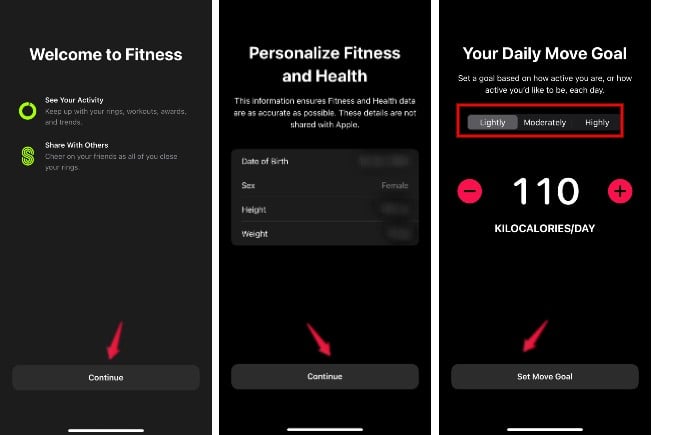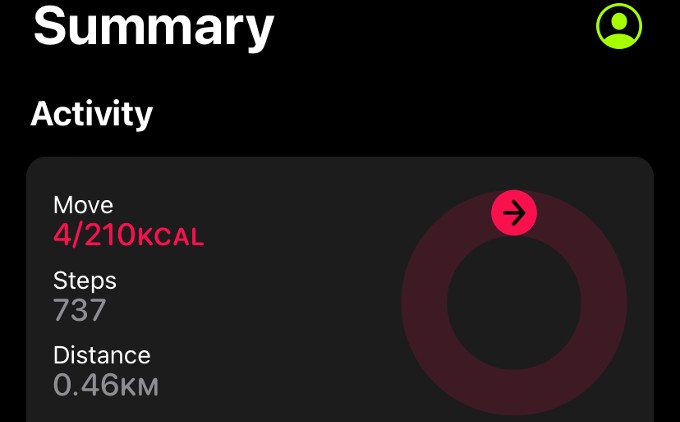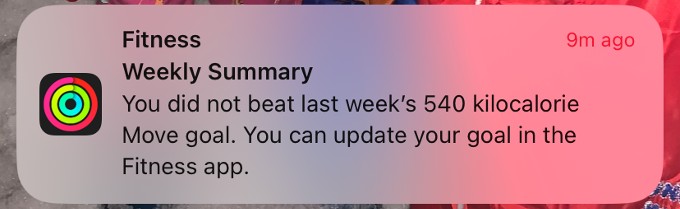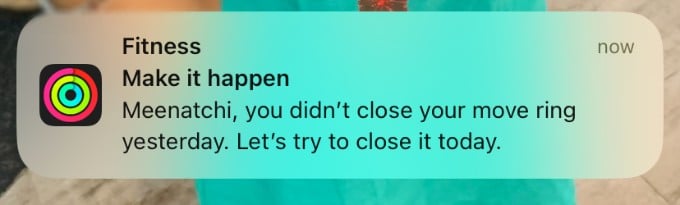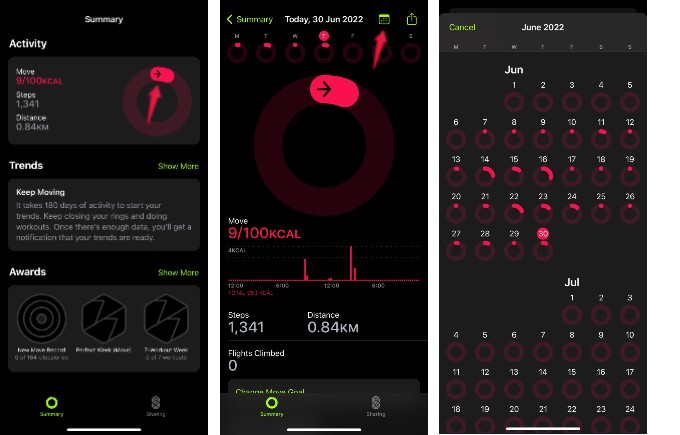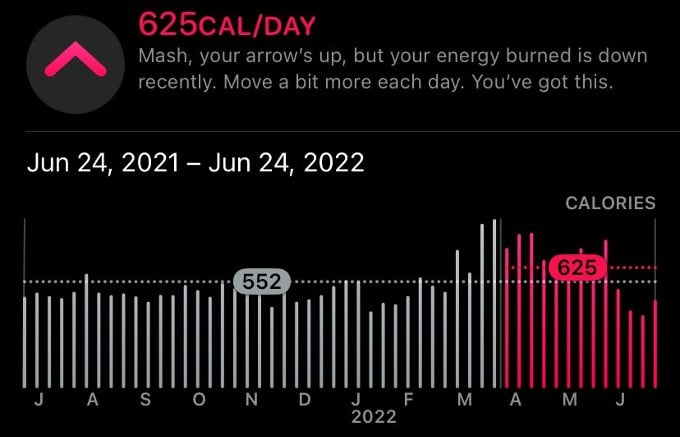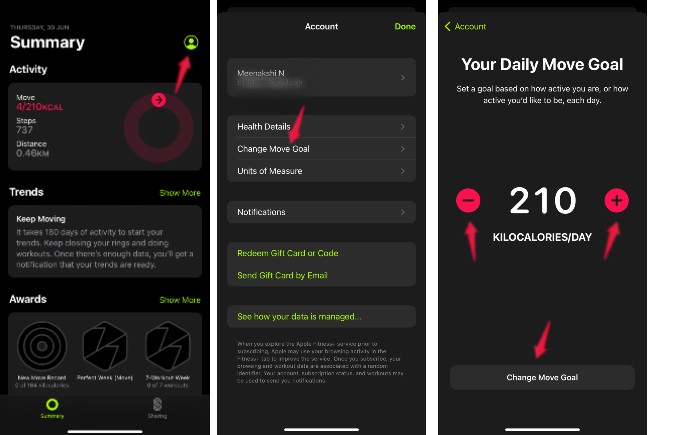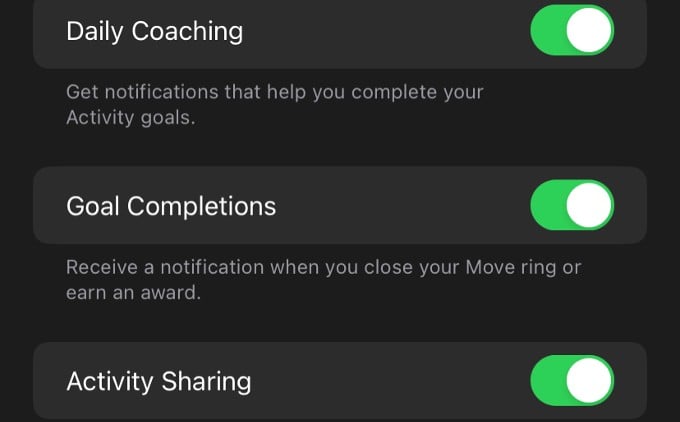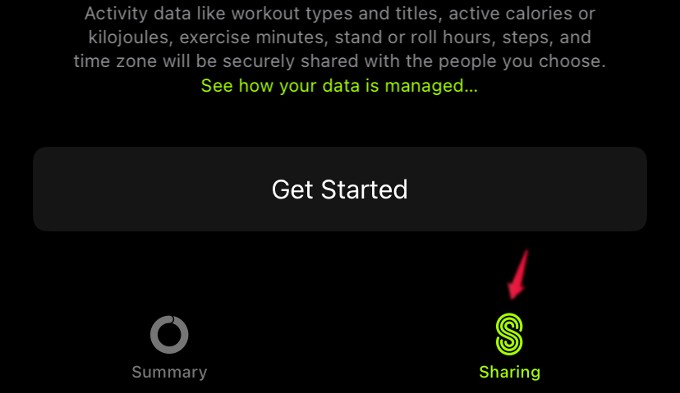With iOS 16, you can use the Fitness app on your iPhone, set activity goals, and track them without an Apple Watch.
Can Fitness App Replace Apple Watch?
Though the Fitness app can be used on iPhones (with iOS 16) without connecting to an Apple Watch, it has its limitations. For example, with Apple Watch, you can set daily goals with Move, Exercise, and Stand targets whereas only Move is available on the standalone Fitness app without Apple Watch. Apple Watch users must be familiar with the Fitness+ subscription that allows getting a personalized workout experience. Without Apple Watch, you cannot get access to Fitness+ on your iPhone.
Get Fitness App on iPhone Without Apple Watch
From iOS 16 onwards, you don’t need to download the Fitness app as it is available by default. In case you cannot find it, you can download the Fitness app from App Store. Do remember that if your iPhone is on iOS 15 or older, then you cannot download and install the Fitness app without an Apple Watch as you will see an error message like an unsupported device.
How to Set Daily Move Goal on iPhone
By using sensors on your iPhone, the Apple Fitness app can keep track of your steps, distance, and third-party workouts. It also gives the estimate of calories burnt as well. You can thus easily set a daily Move goal and check whether you get enough moves every day. When you open the Fitness app for the first time, you will see a welcome screen. Go ahead and tap the Continue button on the bottom. Next, on the new screen, you need to give your personal information and tap Continue. Now, it’s time to set your daily move goal based on how active you are. Here, you will be shown three tabs Lightly, Moderately, and Highly. Tap on any of the options based on your fitness level. Then, you will find the calories you should burn every day. You can tap the + or – buttons to adjust the value and set your daily move goal. After setting the value, tap the Set Move Goal button on the bottom. That’s it. Your daily move goal has been set and you can see its status on the Home Screen whenever you open the Fitness app. Apple Watch users can change their fitness goals directly from the Watch.
How to Track Your Daily Move Goal
Once you have set the daily move goal, it is very easy to keep track of your activity. Whether you walk, run or do some workouts using a third-party app, everything will be tracked by the Fitness app as well. To track the status of your daily, open the Fitness app. Here, the Summary section will show the details of steps, distance, and Move. Also, you will receive regular notifications from the app to help you in meeting your goal. In case you have not moved at all in a day, you will receive a notification for that as well. iPhone will remind you to close the “move ring” by stepping out. If you want to quickly know your progress for a month, you can do that. On the home screen of the Fitness app, tap the arrow icon. On the next screen, tap Calendar icon. Here, you can see the progress for all the days in the month. Based on the appearance of the ring on each date, you can understand your goal progress. If the ring is full, it means you have achieved the daily goal for that day. You can also view a trend of your activity as graphs. However, you can see that only if you have completed at least 180 days of activity.
How to Change Daily Move Goal
Are you getting frustrated that you are unable to meet your daily goal for quite some time? You don’t need to worry as you can easily change your daily move goal whenever you need.
How to Change Notifications on Fitness App
Though the Fitness app reminds you regularly to meet your daily goal, sometimes it can be annoying also. Limiting notifications on the Fitness app could help you with this. To limit Fitness notifications on your iPhone; Tap the profile icon on the top right of the Fitness app. Then, on the next screen, tap Notifications. In the Notifications screen, you will see three options for Daily Coaching, Goal Completions, and Activity Sharing. You can toggle off the notifications for any of these categories.
How to Share Your Fitness Activity with Someone
Challenging your friends to work out is quite motivating by sharing your walk or move progress with them. You can cheer up by sharing your progress with your friends from the Fitness app, like many other workout apps, and here’s how to do that; Launch Fitness app and tap Sharing on the bottom right. Next, tap the profile icon on the top right. In the Sharing screen, tap + icon on the top right. Then, in the next screen add the list of people from your contacts to share your activity data. Finally, tap Send on the top right. Do remember that sharing will work only if your contact has the Fitness app on their iPhone, or has an Apple Watch. They can share their progress with you as well so that you both can keep closing the fitness rings every day. Notify me of follow-up comments by email. Notify me of new posts by email.
Δ