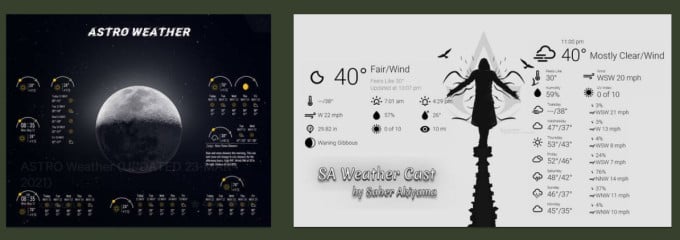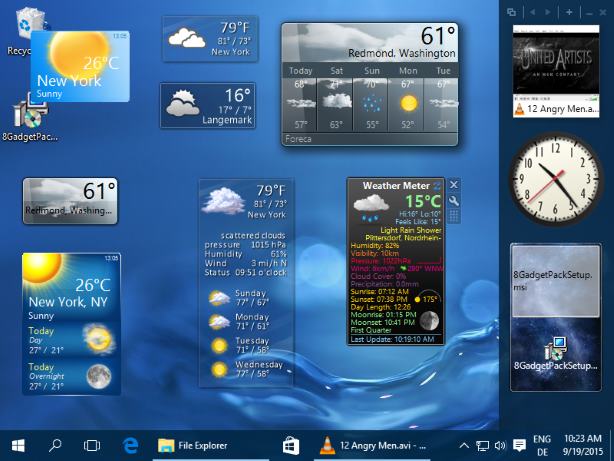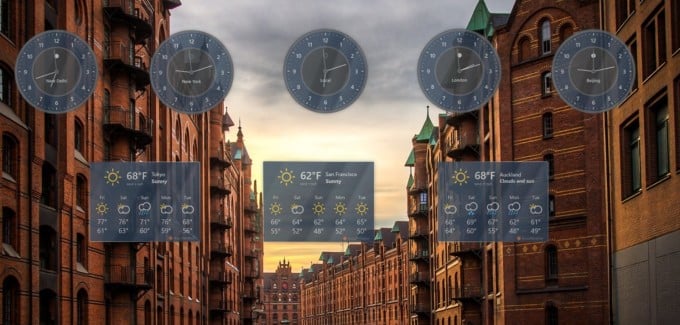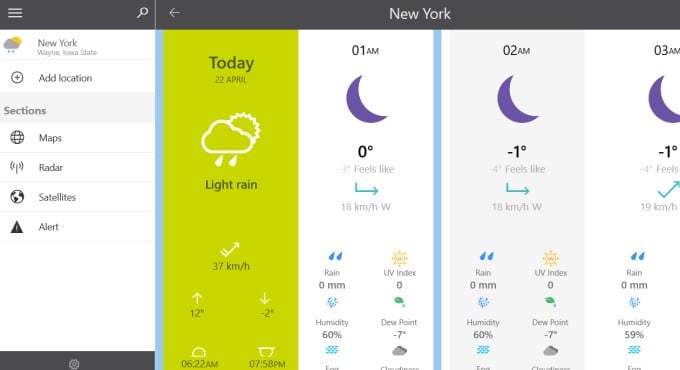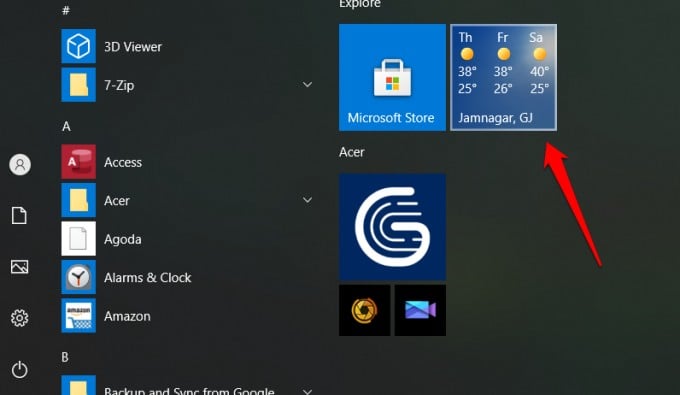The vulnerabilities were later fixed but for some reason, Desktop Gadgets never got the comeback it deserved. There are still a couple of ways you can add widgets to your desktop. Let’s take a look at our options.
Rainmeter
Rainmeter is a powerful and versatile widget-maker app that is free and open-source. You can build all sorts of widgets using skins with Rainmeter but we are going to focus on weather widgets for Windows. It has a large and active community on Reddit, DevianArt, and official forums who have developed widgets and shared the necessary files for others to download. You can also create your own weather widgets that would go with your Windows desktop wallpaper. Rainmeter makes it easy to enable/disable widgets so you can change weather widgets when you feel like you need more info or just new scenery on the desktop. Note that while using existing Rainmeter widgets is quite easy, creating new from scratch will take some time and involves slight learning curve. Worth it though. Download: Rainmeter for Windows
8GadgetPack
8GadgetPack is another widget maker app for Windows where you can not only customize Windows weather widgets but also a host of other information widgets. They have a detailed and handy tutorial right on the home page that explains how to set up the whole thing. It is not as flexible and versatile as Rainmeter but comes with a variety of gadgets or widgets to choose from and has multiple weather widgets with different designs. There are no ads and the app is completely free. Download: 8GadgetPack for Windows
Widget Launcher
Widget Launcher was formerly known as Widgets HD, a popular widget weather app for Windows that you can download from the Microsoft Store. Like some of the other options shared in the list, Widget Launcher supports a number of commonly used widgets like clock, notes, and weather among others. It shows a 5-day weather forecast but there is no way to change the source or add more days. It is not as flexible as Rainmeter where you choose source, style, UI, and forecast details to display. Download: Widget Launcher for Windows
The Weather 14 Days
As the name suggests, they do one thing and do it right. The most feature-rich weather app for Windows desktop. Yes, it is not a widget but an app but it’s so good that we thought it might help. Not only do you get 14-days for forecasts, but also advanced data metrics like radar, maps, and a satellite view. You can view weather forecasts of multiple locations if you travel a lot. The UI is beautiful and pleasing to the eyes with great animations. There are a lot of ways to customize the look and feel of the weather app. Download: The Weather 14 Days for Windows
Windows Live Tiles
Yup, Microsoft has its own solution for checking the weather. It’s called the Weather app and it doesn’t offer a weather widget to place on the Windows desktop. Instead, it supports Windows Live Tiles that you can view in the Start menu. Clicking on the tile will open the Weather app that comes pre-installed on all Windows version. The app itself is pretty powerful and you can customize it to add more locations, display more info like forecasts, different maps, and so on. While Microsoft has not said it explicitly, we suspect that Windows is sacrificing desktop widgets in favor of live tiles. They want Windows users to use tiles to access or glance at live data. Well, there are benefits. The desktop is not cluttered anymore but on the other hand, there are few tiles available, unlike widgets where you can pull data from a number of sources including RSS feeds. Anyway, these are your choices. Specifically, there are three options. You can use Rainmeter to create or use one of the existing widgets and customize it however you want. You can use live tiles. And finally, get a weather app or use the default one. Notify me of follow-up comments by email. Notify me of new posts by email.
Δ